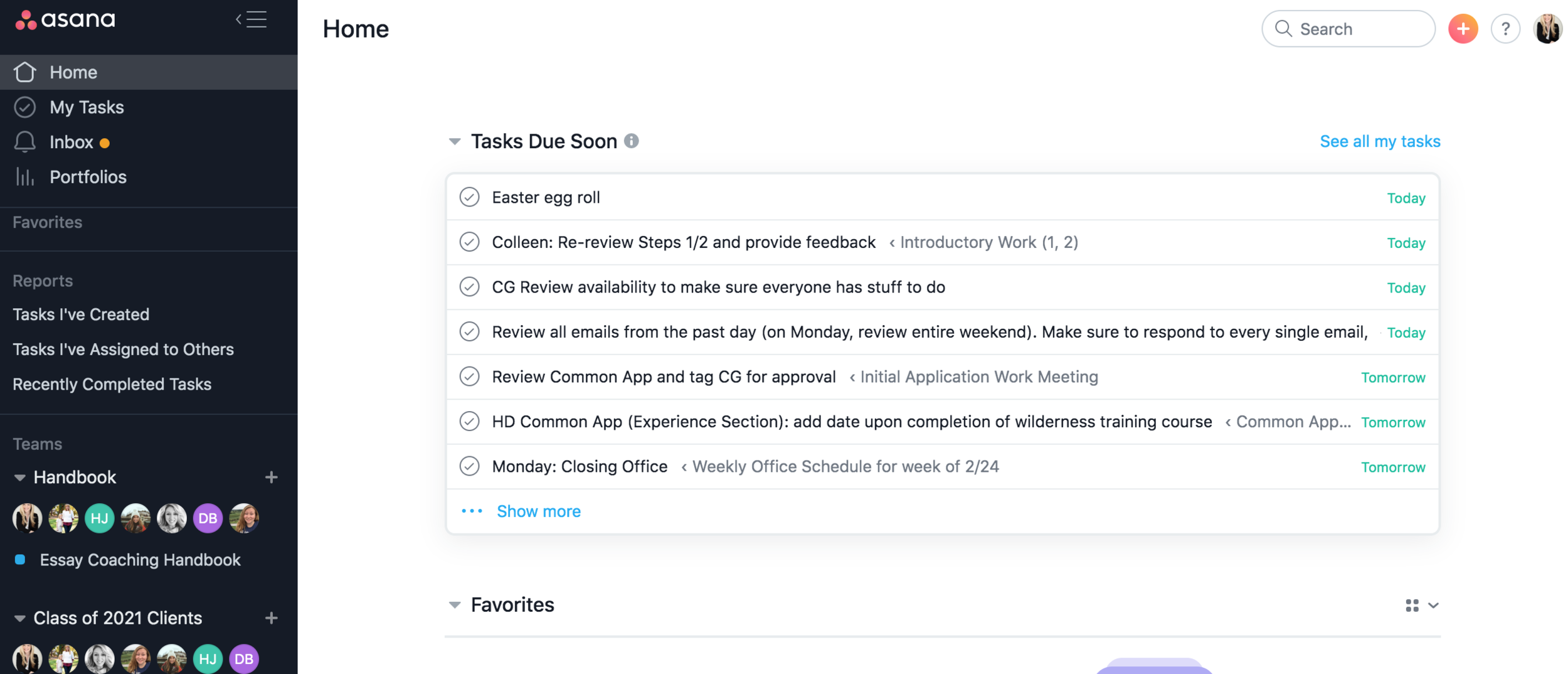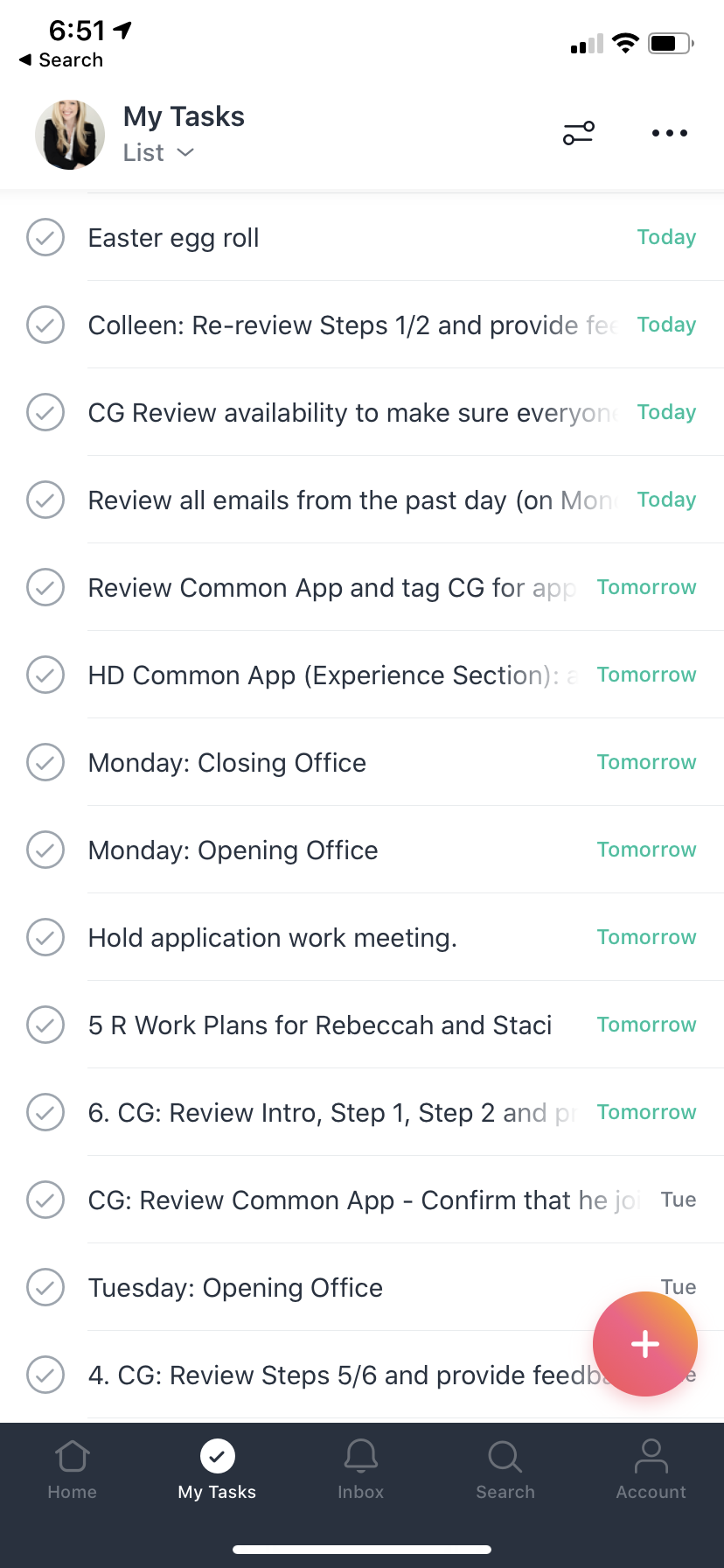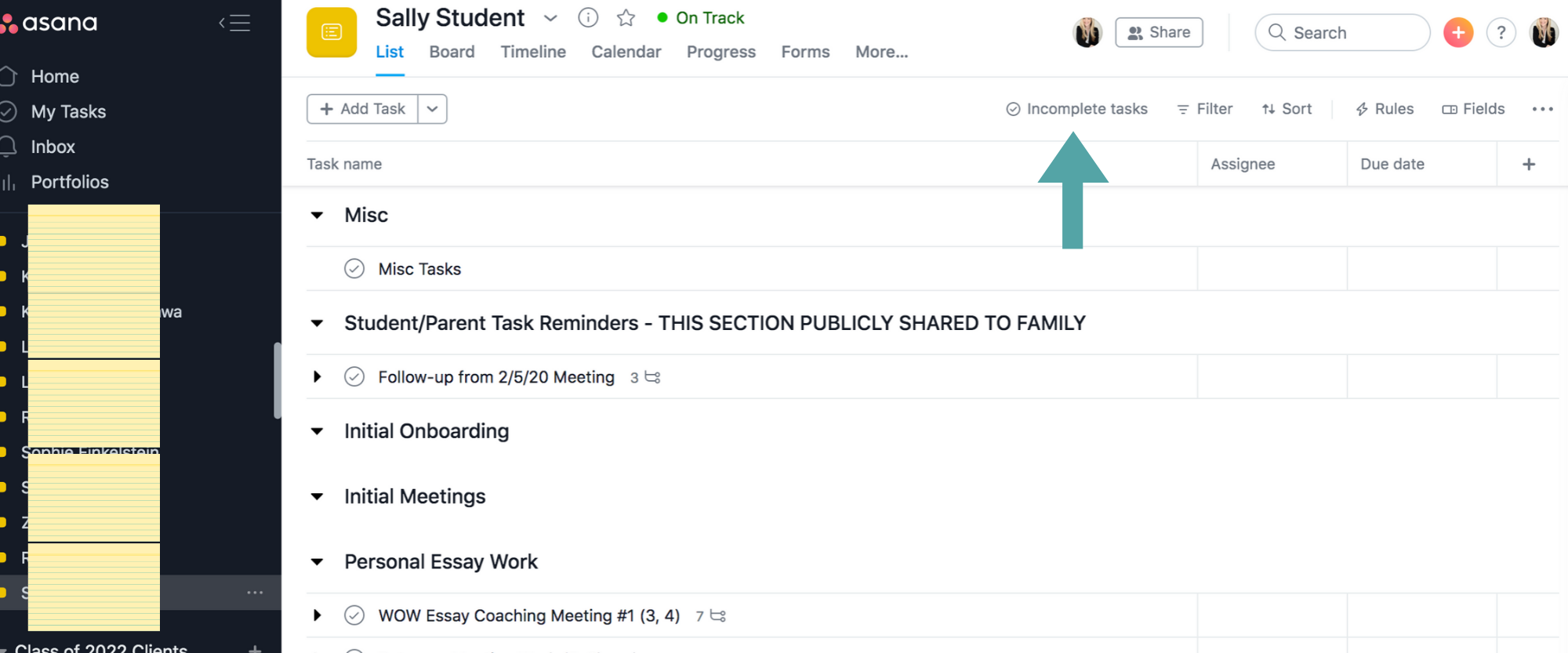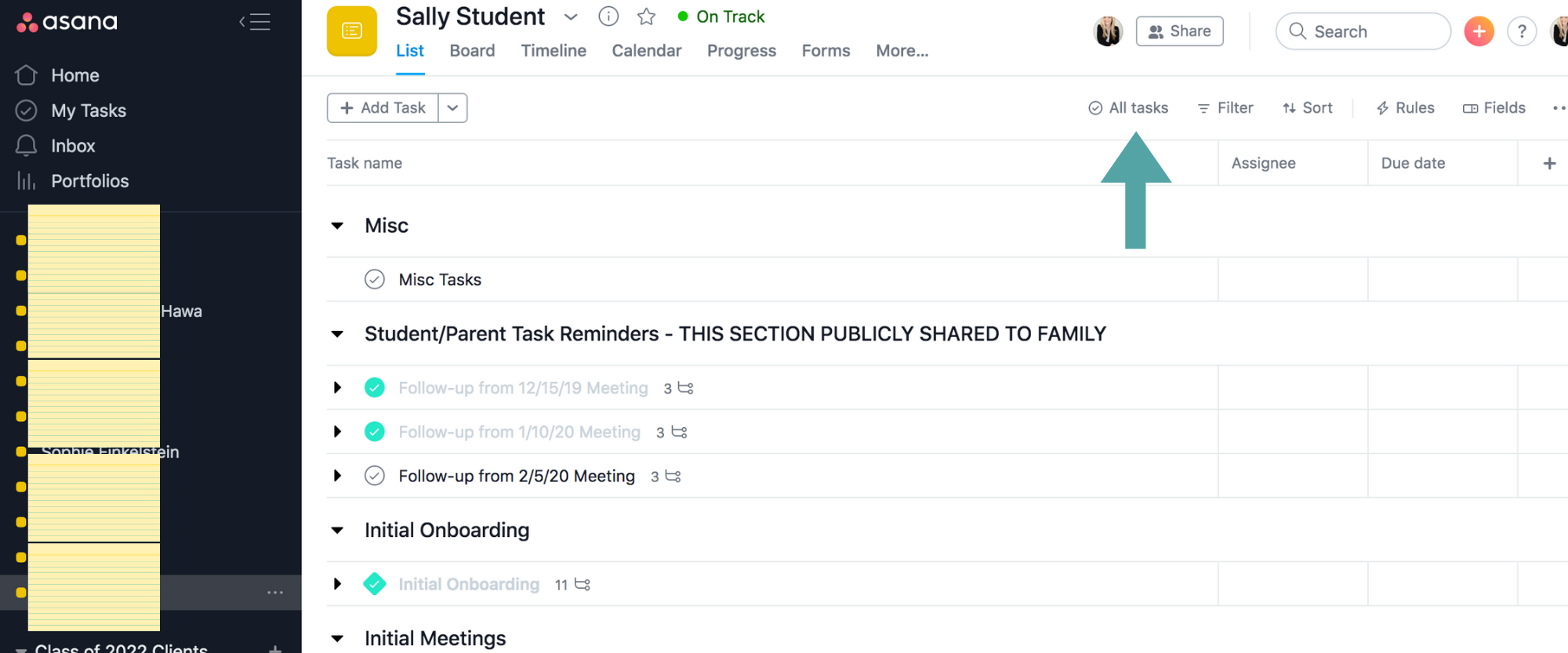Using Asana Project Management Software Internally
As most of the world already knows, I am absolutely obsessed with Asana. A process consultant introduced it to me, believing that it would be a better fit for my needs than Trello - and it was! I was nervous about saying goodbye to my Trello boards, but I can honestly say I’ve never looked back. And if one day in the future I did decide that I’d like boards again, I can simply switch my Asana setting to show boards instead of lists.
I could write a book about all of the ways to use Asana, so I’ll focus on my favorites here: reminders for myself and our client workflow templates, which are divided up into sections -> tasks -> sub-tasks for each project within a portfolio (more on that terminology in a minute!).
In my next post, I will explore how I have recently begun to use Asana externally with clients - providing them with reminders.
Daily Reminders
I’m a little crazy about organization and I enjoy having a paper daily task list as well as an electronic one. However, my Asana system is definitely what keeps me organized on a larger scale. I would be completely lost without it! About a hundred times a day, I log in and my home screen shows me what’s due soon. If I click on the blue “Show more…” link, I can see more future tasks, as well as past ones.
Screen shot from my computer
If you’re more of an app kind of person, you’re in luck! Asana has a great app and I use this often for task management as well. Truth be told, my personal preference is to use the computer, because I’m able to see parent tasks easier that way, but I still use the app a lot when I’m on the go.
I even have a project for “Ganjian Household” to which my au pair adds grocery items each week. We can then check everything off the list at the store by touching the checkmarks. So easy! And if you’re afraid that you’re not tech savvy enough to use it, my seven year old daughter is the one in our household who checks items off the list while shopping. If she can do it, you can do it!
Screen shot of the app from my phone
Portfolios
You can read about Asana’s pricing here - I recently upgraded from being a premium user to a business user, for the sole purpose of being able to have the “Portfolios” function. The cost is a bummer (I believe that I am paying $1500/yr with the annual discount), but so far, it’s been worth it. I am able to group like projects into portfolios (for example, I have a “Class of 2021” portfolio for all students in that class year), and each project has a separate “progress” screen for team updates. This has been hugely helpful and is worth the cost for my practice. I would highly recommend this for any IEC working with more than 15-20 students in a given class year. Less than that and I am not sure it’s worth the money.
I had to cut a lot out for privacy reasons, but each of the yellow dots on the left side of the page represents an individual student project. This dashboard provides a way to visualize status updates for each project in a portfolio, all at once. This is a godsend if you’re trying to keep stuff from falling through the cracks!
Portfolio status page for the Class of 2021
Student Projects with Templates
We have individual projects for each of our students, and have a master template for each class year. This makes onboarding SO EASY! We just create a new project using the template, change the title to the student’s name, and done! 5 seconds and all of the individual tasks and sub-tasks pre-populate. They will even automatically assign to the correct team member, if we want them to do so.
In the pictures below, you will see that each project has a separate section and task(s) for a different part of our workflow, and we have a miscellaneous section up at the top to store random tasks that pop up throughout the process.
I have gone back and forth between using the “Incomplete tasks” view and the “All tasks” view (see the arrows in the pictures below). The incomplete version shows only the tasks remaining - those that have not yet been completed and checked off.
Project View: Incomplete tasks
The complete version (below) shows all the tasks in the project, although it clearly differentiates between those that have been completed already and those that are still outstanding.
There are pros and cons to both, in my opinion. I do sort of like seeing what has been completed, but I also realize that the additional completed tasks just clog up the screen. Since these are so standardized and I know that it’s mostly going to be the same set of tasks completed from student to student, I keep mine set to show the incomplete tasks only. I know that every student has an application meeting and brainstorming meeting as part of their workflow, for example, so if those tasks don’t appear on the screen, it’s obviously because they have happened already. Where it becomes helpful is seeing past reminders provided to students, as you can see here.
Project View: All tasks
Sections, Tasks, and Sub-Tasks
Each client project is divided up into the following sections, and each section contains a grouping of tasks.
Misc
Student/Parent Task Reminders
Initial Onboarding
Initial Meetings
Personal Essay Work
Ongoing College Counseling Meetings
Supplemental Essay/Interview Meetings
Recommendation - School Related Work
Application Status Chart
ED Deposit Checklist (only for students admitted ED; we delete this task if a student is not admitted ED or does not apply ED)
Ongoing Senior Work (we delete this task if a student is admitted ED)
Each task contains actionable sub-tasks with SOPs (standard operating procedures), and we assign the individual sub-tasks to various members of our team so that no one (myself included!) gets confused about who needs to be doing what.. not to mention when and how! I will admit that this may sound like overkill if you don’t have a team or if you only have a handful of clients, but honestly - it’s not. You need this!
Standard operating procedures are the only way to ensure that you can carry out an equally amazing client experience in a standardized format, from student to student. For example, it doesn’t matter when someone begins with me, or how many other clients I have at the time - they are getting the exact same service. Yes, we absolutely individualize and customize - constantly, in fact! But the core steps don’t change.
And if you don’t believe that this works, think about the world’s highest-grossing revenue chain and second-largest private employer: McDonalds. Ray Kroc didn’t invent the SOP, but he might as well be the poster child for them. While our standards for quality are (very) different, our goal - providing a standardized experience - is the same.
Here’s a glimpse of what you’d see if you clicked on the “Initial Onboarding” task for Sally - it shows some of the onboarding sub-tasks that our team completes for every single student as part of the greater task of onboarding.
If you click on one of Sally’s sub-tasks, you’ll see exactly what I mean - it contains a link to an SOP with clear, detailed instructions. For example, see how one of the sub-tasks says “Duplicate and adjust corresponding package template in Harvest”? The most effective way that I can make sure that this happens correctly is to provide detailed, step-by-step directions for doing exactly that, in SOP form.
I swear, it’s very intuitive once you begin.. and we’ll take a look at some sample SOPs another day.
Up next week: how we have begun to use Asana externally with our clients, so that we can assign them reminders. This has been a game changer! Stay tuned!
If you’re interested in purchasing my Asana project templates, I have exciting news! My sample client project template, with all the tasks and sub-tasks, will be available in late spring on my new subscription site. All of the corresponding sample SOPs will follow.
You will be able to download my template and then re-upload it DIRECTLY into your own Asana. How cool is that! All you have to do is tag your own team members (or yourself) and you’re done!